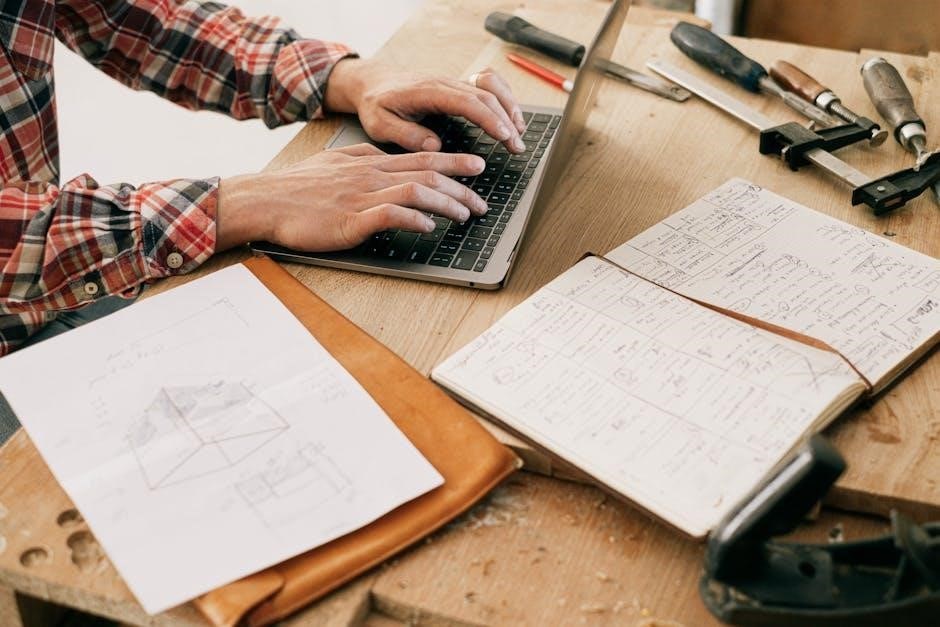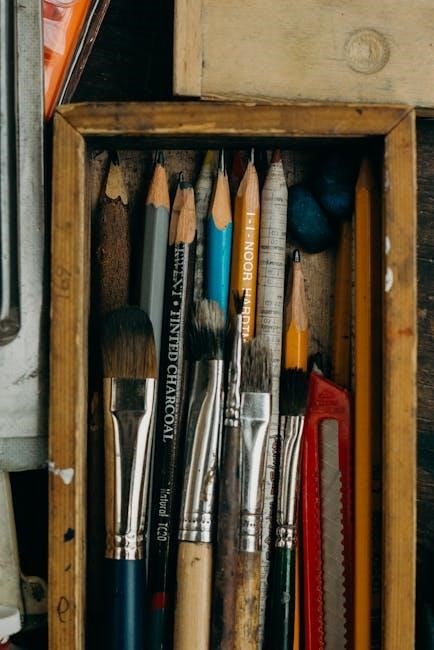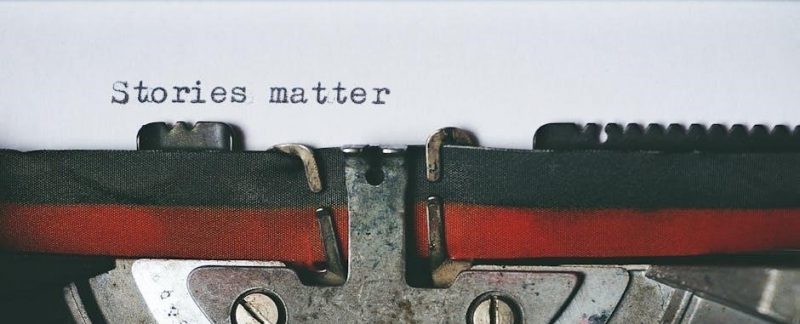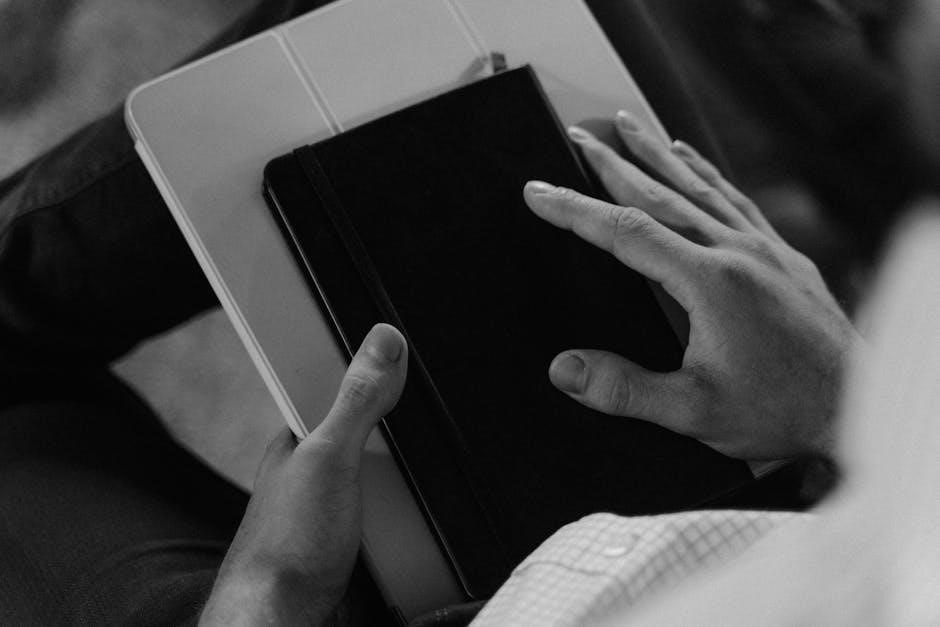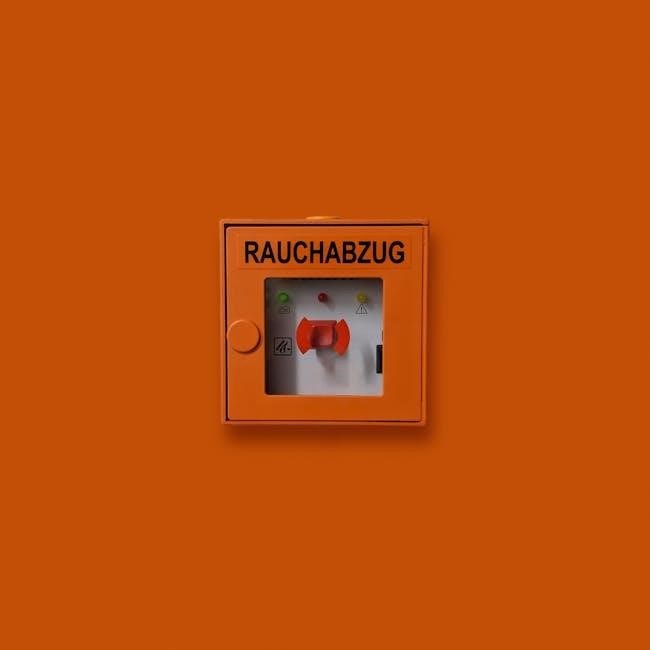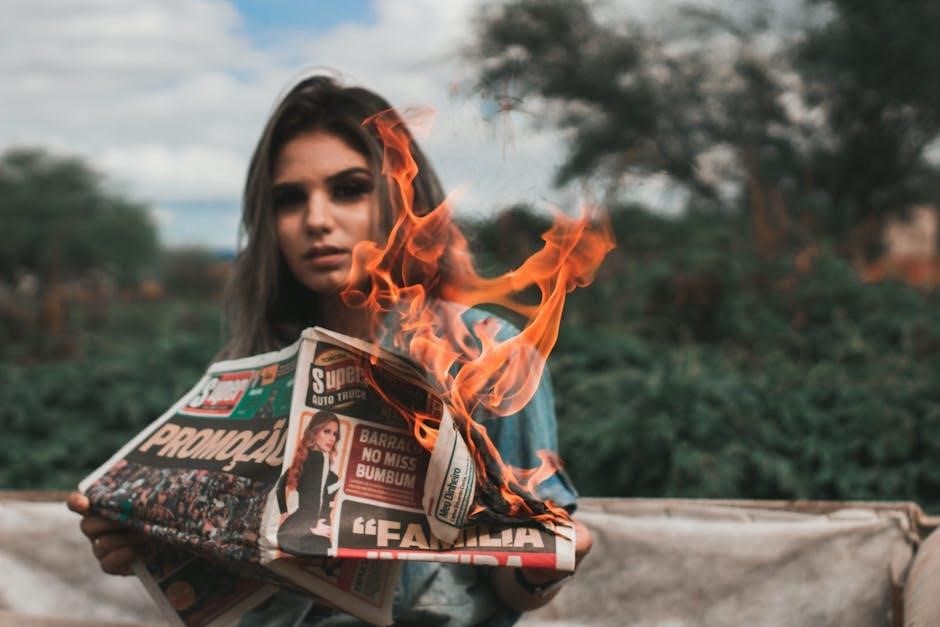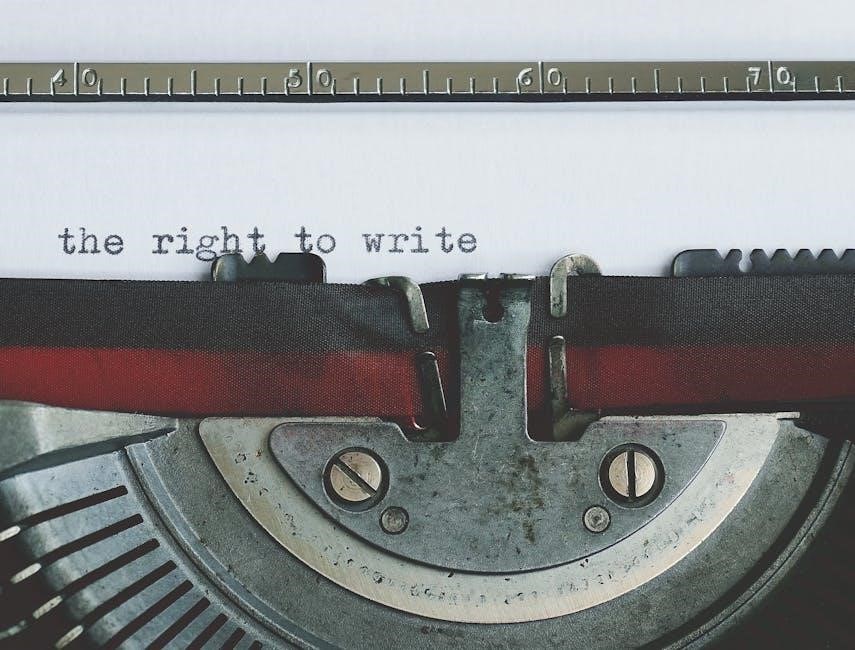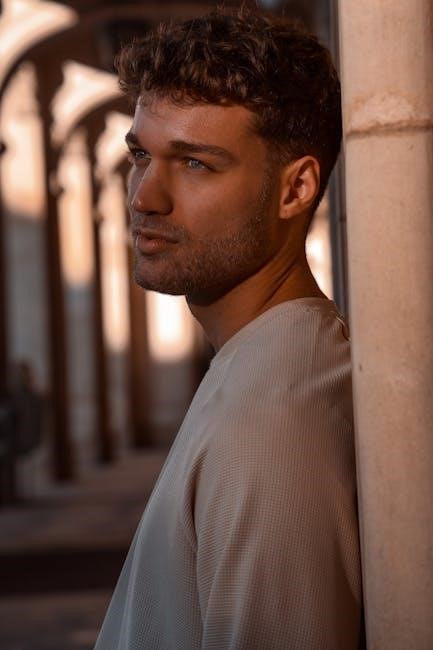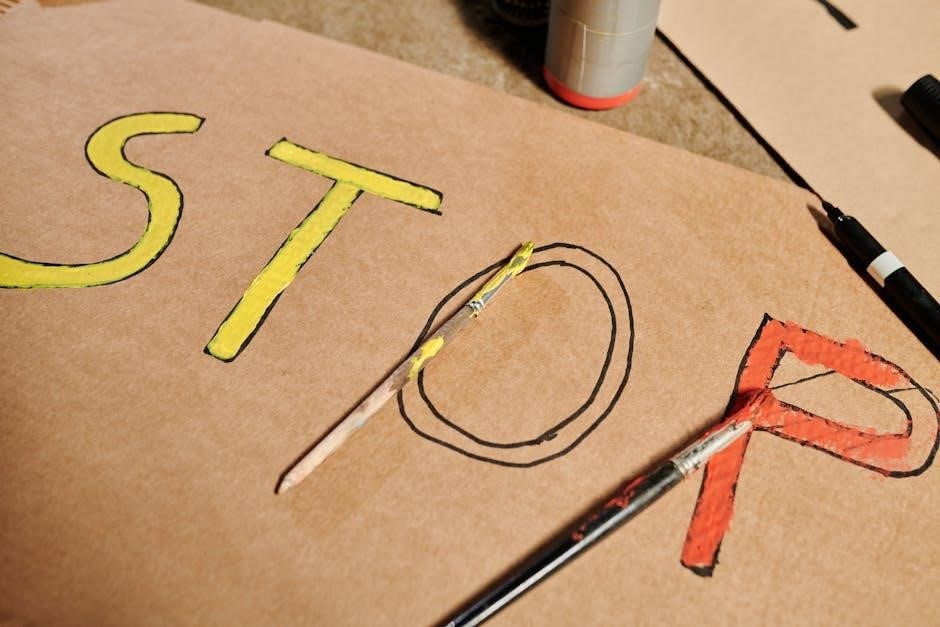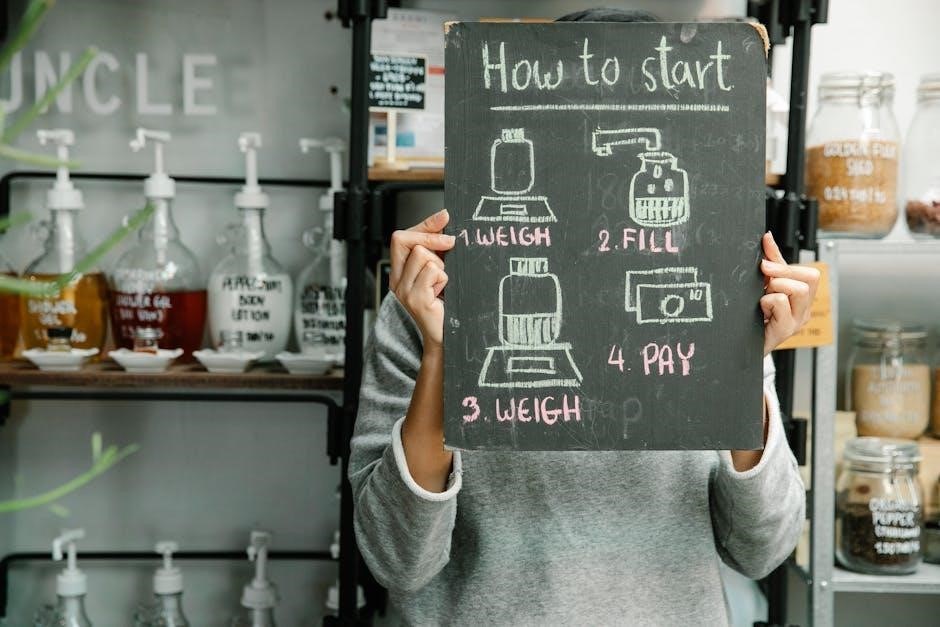The Honeywell T6 Pro Wi-Fi Programmable Thermostat offers advanced temperature control with energy-saving modes and smart home integration. This manual provides a comprehensive guide for professional installation, covering wiring, setup, and troubleshooting steps.
System Requirements
The Honeywell T6 Pro requires a C-wire for Wi-Fi functionality and is compatible with standard 24V HVAC systems. Ensure your system meets these requirements for optimal performance and safety.
Compatibility with HVAC Systems
The Honeywell T6 Pro is designed to work seamlessly with most standard 24V HVAC systems, including gas, oil, electric, and dual-fuel systems. It is also compatible with heat pumps and zoning systems, making it a versatile choice for various heating and cooling configurations. The thermostat supports both single-stage and multi-stage systems, ensuring precise temperature control. Additionally, it works with conventional systems and newer smart HVAC setups, providing flexibility for different home environments. Proper compatibility ensures efficient operation and maximizes the thermostat’s energy-saving features. Always verify your system type before installation to guarantee smooth integration and optimal performance.
Wiring Requirements
The Honeywell T6 Pro requires a 24V HVAC system and is compatible with most standard wiring configurations. Ensure the system has the necessary wires, including R (24V power), W (heat), Y (cool), G (fan), and C (common). If your system lacks a C wire, a jumper or adapter may be needed for Wi-Fi functionality. Verify the wiring labels from your old thermostat to ensure correct connections. Always disconnect power before starting installation to avoid electrical hazards. Use a voltage tester to confirm the power is off. Proper wiring is crucial for the thermostat to function correctly and access advanced features like remote control and energy-saving modes. If unsure, consult a licensed electrician or refer to the detailed wiring diagram in the manual.
Tools and Materials Needed
Basic tools include a screwdriver, pliers, and wire strippers. Materials needed are mounting screws, wire labels, and a C-wire adapter if required. Ensure all items are readily available.
Basic Tools Required
For a successful installation of the Honeywell T6 Pro thermostat, gather essential tools to ensure a smooth process. A flathead screwdriver is necessary for removing the old thermostat and handling wire connections. Pliers may be needed for gripping small wires or tightening connections securely. Wire strippers are essential if you need to expose wire ends for proper connections. A drill and drill bits are required for making holes in the wall for mounting screws. Additionally, a level ensures the thermostat is mounted straight, and a voltage tester can verify power shutdown. Optional tools include a multimeter for advanced wire testing and a ladder for reaching high walls. Having these tools ready will streamline the installation process and prevent delays. Ensure all tools are in good condition to avoid any issues during setup;
Materials Needed for Installation
To install the Honeywell T6 Pro thermostat, you will need specific materials to ensure a proper setup. The U-Mounting System, included with the thermostat, consists of a mounting plate and slider tabs for securing the device to the wall. Additional materials include screws and wall anchors for mounting the plate securely. For wiring, you may need wire connectors or nuts to connect the thermostat to your HVAC system. A wall cover plate is optional but recommended to conceal any gaps or old mounting holes. Ensure you have all necessary materials ready before starting the installation to avoid delays. These components are designed to work seamlessly with the T6 Pro, ensuring a secure and efficient installation process. Having the right materials on hand will help you complete the setup quickly and correctly.
Pre-Installation Steps
Before installing the T6 Pro, ensure power is shut off at the circuit breaker. Remove the old thermostat and prepare the wall for the new installation.
Power Shutdown
Before starting the installation, ensure the HVAC system is turned off. Locate the circuit breaker controlling the heating and cooling system and switch it to the “OFF” position. Verify the thermostat is unpowered by checking for any lit screens or active functions. This step is crucial to prevent electrical shock or damage to the system. Use a voltage tester to confirm there is no power at the thermostat wires. Once confirmed, proceed with removing the old thermostat. Always follow safety guidelines to avoid potential hazards during the installation process.
Removing the Old Thermostat
Start by disconnecting the power to the HVAC system at the circuit breaker or fuse box. Once the power is off, carefully remove the old thermostat from the wall. Gently pull the thermostat away from the mounting plate to access the wires. Use a screwdriver to release any retaining screws holding the thermostat in place. Avoid touching or damaging the wires during removal. If the old thermostat has a mercury switch, handle it with care to prevent spillage. Once removed, label the wires according to their terminals (e.g., R, W, Y, G, C) for easy identification during the new installation. Remove any adhesive or leftover material from the wall to ensure a clean surface for the new mounting system. Properly dispose of the old thermostat, especially if it contains hazardous materials like mercury.
Preparing the Wall
Before installing the new thermostat, ensure the wall area is clean and free of debris. Inspect for any damage or old adhesive that may interfere with the mounting system. If necessary, lightly sand the area to create a smooth surface. Use a level to mark the spot where the new mounting plate will be installed, ensuring it is straight and aligned properly. If the wall is made of drywall or another soft material, consider drilling pilot holes and inserting wall anchors to secure the mounting screws. Once the wall is prepared, wipe it down with a dry cloth to remove any dust or residue. This ensures a strong bond between the wall and the mounting plate. Proper wall preparation is crucial for a secure and level installation of the T6 Pro thermostat.
Installing the U-Mounting System
Mount the U-Mounting System by attaching the plate to the wall using the provided screws. Ensure the plate is level and securely fastened to support the thermostat’s weight properly.
Mounting the Plate
Begin by locating the wall studs to ensure secure installation. Hold the U-Mounting plate against the wall, aligning it with the desired position. Use a level to ensure the plate is straight. Mark the screw holes with a pencil and drill pilot holes if necessary. Insert the provided wall anchors into the holes for added stability. Screw the plate into place using the supplied screws, ensuring it is tightly fastened. Double-check that the plate is level and secure. If installing in a drywall or plaster wall, use the appropriate screw type to prevent damage. Once mounted, the plate should be sturdy enough to support the thermostat’s weight. Proper alignment and leveling are crucial for accurate temperature sensing and smooth operation. Follow the manufacturer’s guidelines for optimal results. Ensure all screws are tightened firmly to avoid any movement or instability. This step is foundational for the entire installation process.
Connecting the Wires
Before connecting the wires, ensure the power to the HVAC system is shut off. Identify the terminal designations on the U-Mounting plate, which correspond to your system’s wiring. Match the wires from your HVAC system to the appropriate terminals on the plate. Use the provided wire labels or the installation manual for clarity. Gently insert each wire into its designated terminal, ensuring it is securely fastened. If your system requires a common wire (C), confirm it is properly connected. For systems with a slider tab, adjust it to match your wiring configuration. Tighten all connections firmly to avoid loose wires, which could cause malfunctions. Double-check the wiring diagram in the manual to ensure accuracy. If you encounter any uncertainty, consult a licensed electrician. Proper wire connections are critical for the thermostat to function correctly and safely. Always follow the manufacturer’s guidelines for wiring configurations.
Setting the Slider Tabs
Setting the slider tabs on the U-Mounting plate ensures proper compatibility with your HVAC system. Locate the slider tabs on the mounting plate, which control the system configuration. Use a screwdriver to adjust the tabs based on your system type, such as heat pump, dual fuel, or standard HVAC. Refer to the wiring diagram in the manual to determine the correct position for your specific setup. For example, if you have a heat pump, move the tab to the “HP” position. Secure the tabs firmly to avoid any movement during operation. If your system requires additional configurations, such as two-stage heating or cooling, adjust the corresponding slider tabs accordingly. Double-check the settings to ensure they match your HVAC system’s specifications. Incorrect settings may lead to improper system operation. Consult the installation manual or a licensed professional if you are unsure about the correct configuration. Properly set slider tabs are essential for optimal thermostat performance.
Setting Up the Thermostat
Power on the thermostat and select “Start Setup” to begin configuration. Choose your Wi-Fi network, enter the password, and follow on-screen instructions to complete the initial setup process.
Initial Setup Steps
After installing the thermostat, press the “Start Setup” button on the home screen. Select your preferred language and Wi-Fi network from the available options. Enter your network password to establish a connection. Once connected, the thermostat will automatically download and install any available updates. After the update, you will be prompted to set your location, preferred temperature units, and time zone. These settings ensure accurate temperature control and scheduling. Finally, create a user account or log in to an existing one to enable remote access and smart home integration features. This completes the initial setup, allowing you to begin configuring your thermostat for optimal performance.
Configuring the Slider Tabs
Configuring the slider tabs on the Honeywell T6 Pro thermostat allows for precise temperature control and scheduling. To begin, navigate to the “Slider Tabs” menu in the advanced settings. Use the touchscreen to adjust the tabs, setting your desired temperature ranges for heating and cooling. Each tab represents a specific temperature setpoint, which can be customized to suit your comfort preferences. Ensure the tabs are properly aligned with the corresponding wires connected during installation. The slider tabs also enable features like energy-saving modes, which automatically adjust temperatures during peak hours. For optimal performance, configure the tabs to align with your daily schedule, such as lowering the temperature when the house is unoccupied. Proper configuration ensures efficient energy use and maintains consistent indoor comfort. Refer to the user guide for detailed instructions on customizing these settings.
Ventilation System Settings
The Honeywell T6 Pro thermostat allows for seamless integration with ventilation systems, enhancing indoor air quality and energy efficiency. To configure the ventilation settings, navigate to the “Ventilation” menu in the advanced setup options. Here, you can enable or disable ventilation control based on your system requirements. The thermostat supports various ventilation modes, including continuous operation and demand-controlled ventilation, which activate based on indoor air quality sensors. Ensure the ventilation system is properly connected to the thermostat’s wiring terminals, as specified in the installation manual. Proper configuration ensures balanced humidity levels and fresh air circulation. For systems with multiple zones, configure the ventilation settings to synchronize with zone controls. Refer to the user guide for detailed instructions on optimizing ventilation settings for your specific HVAC setup. This feature is essential for maintaining a healthy and comfortable indoor environment while optimizing energy usage.
Advanced Installer Setup Options
The advanced installer setup options provide enhanced control over system configurations, including Z-Wave integration and custom feature settings, ensuring optimal performance tailored to specific HVAC requirements and user preferences.
Installer Set Up Options (ISU)
The Installer Set Up Options (ISU) on the Honeywell T6 Pro thermostat allow professionals to customize advanced settings for optimal system performance. Accessible via the advanced menu, these options enable adjustments to temperature limits, wiring configurations, and other parameters; By pressing and holding the Menu button for 5 seconds, installers can unlock these features. ISU options are designed to ensure compatibility with various HVAC systems and provide precise control over thermostat behavior. Settings such as stage heating/cooling, auxiliary heat, and ventilation timing can be fine-tuned. These configurations are essential for ensuring the thermostat operates efficiently and meets the specific needs of the installation environment. Proper use of ISU options guarantees a seamless integration with existing HVAC infrastructure, making it a critical step in the installation process for professional installers.
Z-Wave Configuration
Z-Wave configuration enables seamless integration of the Honeywell T6 Pro thermostat with compatible smart home systems. To set up Z-Wave, ensure the thermostat is in inclusion mode by navigating to the advanced menu. Press and hold the Menu button for 5 seconds to access this feature. Once in inclusion mode, use your Z-Wave hub or controller to initiate the inclusion process. The thermostat will automatically detect and connect to the network. After successful pairing, the T6 Pro can be controlled remotely through your smart home system. This configuration allows for enhanced functionality, such as scene control and energy monitoring. Ensure your Z-Wave hub is updated to the latest firmware for optimal performance. Proper configuration ensures reliable communication between devices, enabling a fully integrated smart home experience. Always refer to your Z-Wave hub’s manual for specific pairing instructions.
Customizing Features
The Honeywell T6 Pro thermostat offers extensive customization options to tailor its operation to your specific needs. Users can adjust energy-saving modes, scheduling, and smart home integrations. The advanced menu provides access to settings like temperature limits, fan operation, and ventilation control. Customizing features ensures optimal performance and energy efficiency. For instance, energy-saving modes can be activated to reduce consumption during off-peak hours. Scheduling allows users to pre-set temperature adjustments, aligning with their daily routines. Smart home integration enables voice control and remote monitoring, enhancing convenience. Additionally, the T6 Pro supports custom scenes and automation, integrating seamlessly with other smart devices. These features can be configured through the thermostat’s interface or the Honeywell Home app. Proper customization ensures the system operates efficiently, providing comfort while minimizing energy usage. Always refer to the user guide for detailed instructions on configuring these settings to maximize the thermostat’s potential.
Key Features of the T6 Pro
The Honeywell T6 Pro features energy-saving modes, remote access, and smart home integration, allowing for voice control and seamless connectivity to enhance home comfort and efficiency.
Energy-Saving Modes
The Honeywell T6 Pro offers advanced energy-saving modes designed to optimize heating and cooling usage. These modes include smart scheduling, geofencing, and adaptive learning, which adjusts settings based on your preferences and daily routines. The thermostat also features an energy-saving mode that reduces energy consumption when the home is unoccupied or during off-peak hours. Additionally, the T6 Pro integrates with smart home systems, allowing for remote adjustments and real-time energy usage monitoring. These features not only help reduce utility bills but also contribute to a more sustainable and efficient home environment. By leveraging these modes, users can achieve significant energy savings without compromising comfort.
Remote Access and Smart Home Integration
The Honeywell T6 Pro thermostat offers seamless remote access and smart home integration, allowing users to control their heating and cooling systems from anywhere using the Honeywell Home app. This feature enables adjustments to temperature settings, scheduling, and energy usage monitoring via a smartphone or tablet. The thermostat is also compatible with popular smart home platforms like Amazon Alexa and Google Home, providing voice control and integrated system management. Remote access ensures convenience, especially for busy households, while smart home integration enhances overall home automation. These features not only improve comfort but also contribute to energy efficiency by allowing users to optimize their settings based on their lifestyle and preferences. The T6 Pro’s connectivity options make it a versatile and modern solution for smart home environments.
Voice Control Compatibility
The Honeywell T6 Pro thermostat is designed to work seamlessly with popular voice control platforms like Amazon Alexa and Google Home. This compatibility allows users to adjust temperature settings, switch between heating and cooling modes, and even schedule changes using simple voice commands. Voice control enhances convenience, enabling users to manage their home comfort without needing to physically interact with the thermostat or open an app. This feature is particularly useful for busy households or individuals who value hands-free control. The T6 Pro’s integration with voice assistants further emphasizes its commitment to modern smart home solutions, making it a versatile and user-friendly option for homeowners seeking advanced temperature management capabilities.
Troubleshooting Common Issues
Identify and resolve common installation issues such as wiring problems, connectivity errors, or system incompatibility. Refer to error codes for specific solutions to ensure proper thermostat functionality and performance.
Common Installation Issues
During the installation of the Honeywell T6 Pro thermostat, several common issues may arise. One frequent problem is incorrect wiring connections, which can lead to system malfunctions or failure to power on. Ensuring that wires are securely attached to the correct terminals is crucial. Another issue is compatibility problems with existing HVAC systems, which may require additional adapters or configurations. Additionally, users may encounter difficulties during the initial setup, such as failing to connect to Wi-Fi or improper slider tab configurations. It is essential to follow the installation manual carefully and verify each step to avoid these issues. If problems persist, consulting the troubleshooting section or contacting customer support can provide further assistance.
Understanding Error Codes
The Honeywell T6 Pro thermostat may display error codes during installation or operation, indicating specific issues. These codes are designed to help diagnose and resolve problems efficiently. Common error codes include E1, E2, and E3, which often relate to temperature sensor malfunctions or communication failures. For example, E1 may indicate a discrepancy between the indoor and outdoor temperature readings, while E2 could signal a problem with the thermostat’s Wi-Fi connection. Understanding these codes is crucial for troubleshooting. Refer to the user guide or the manufacturer’s website for a detailed list of error codes and their meanings. If an error persists after attempting to resolve it, contact Honeywell support for further assistance. Always ensure the thermostat is properly installed and configured to minimize the occurrence of these issues.
Safety Precautions and Best Practices
Before installing the Honeywell T6 Pro thermostat, ensure all electrical power to the HVAC system is turned off at the circuit breaker or fuse box. Verify the power is disconnected using a voltage tester to avoid electrical shock or injury. Always follow the manufacturer’s instructions and local electrical codes. Wear protective gear, such as gloves and safety glasses, when handling tools or wires. Avoid touching electrical components or wires with bare hands. If unsure about any step, consult a licensed electrician. After installation, test the system to ensure proper operation. Regularly inspect the thermostat and wiring for damage or wear. Keep the thermostat away from direct sunlight and moisture to maintain accuracy. Refer to the user manual for specific safety guidelines and best practices tailored to the T6 Pro model. Adhere to these precautions to ensure a safe and reliable installation.